NetMirror for Laptop: Complete Installation Guide, Safety Analysis & Legal Considerations (2025)
Updated: October 16, 2025 | Reading Time: 15 minutes
TL;DR – Quick Takeaways
- NetMirror isn’t natively available for laptops – You’ll need an Android emulator or can use the web-based version
- Two installation methods exist: Emulator approach (BlueStacks, NoxPlayer, LDPlayer) or browser-based streaming
- Significant safety risks identified – Multiple security providers flag NetMirror domains as potentially malicious
- Legal gray area – App provides unauthorized access to copyrighted content, which violates laws in many jurisdictions
- Official alternatives are safer – Consider legitimate streaming services to avoid security and legal risks
This article provides educational information about NetMirror for laptops. We do not endorse or promote the use of piracy or unauthorized streaming services. NetMirror provides access to copyrighted content without proper licensing, which may be illegal in your jurisdiction. Always respect copyright laws and content creators by using legitimate streaming platforms.
Table of Contents
- What Is NetMirror and Why Use It on a Laptop?
- Two Ways to Access NetMirror on Your Laptop
- Method 1: Installing via Android Emulator (Detailed Guide)
- Method 2: Web-Based Streaming (No Installation Required)
- System Requirements for NetMirror on Laptop
- Is NetMirror Safe? Complete Security Analysis
- Legal Implications: What You Need to Know
- Pros and Cons of Using NetMirror on Laptop
- Common Issues and Troubleshooting Tips
- Legal Alternatives to NetMirror
- Frequently Asked Questions
What Is NetMirror and Why Use It on a Laptop?
If you’ve been searching for ways to watch your favorite shows without paying for multiple streaming subscriptions, you’ve probably stumbled across NetMirror. This third-party streaming application has gained massive popularity by offering free access to content from Netflix, Prime Video, Disney+ Hotstar, HBO Max, and dozens of other premium platforms.
Here’s the thing: NetMirror wasn’t originally designed for laptops. The app comes packaged as an APK file – the Android app format – which means your Windows or Mac computer can’t run it natively. Think of it like trying to play a PlayStation game on an Xbox. The systems just don’t speak the same language.
But where there’s a will, there’s a way. Tech-savvy users have figured out two practical workarounds: using Android emulators to trick your laptop into thinking it’s an Android device, or accessing NetMirror’s web-based portal directly through your browser.
Why Would You Want NetMirror on a Laptop?
Watching on your laptop offers several advantages over mobile viewing. Your screen real estate jumps from 6 inches to 13-17 inches, making movie nights far more immersive. Laptops typically have better speakers, more reliable Wi-Fi connections, and the ability to multitask while streaming.
Plus, let’s be honest – subscription fatigue is real. According to recent industry data, the average streaming household now pays for 4-5 different services, totaling over $50 per month. NetMirror promises to eliminate that financial burden by aggregating all that content in one place, completely free.
Quick History: NetMirror started as “Netflix Mirror” but rebranded after facing legal challenges. The app mimics Netflix’s user interface so closely that many users find it instantly familiar. Despite not being available on official app stores like Google Play or the Apple App Store, it has reportedly been downloaded millions of times.
Before we dive into installation methods, you should know this upfront: NetMirror operates in a legally murky space and poses genuine security risks. We’ll cover both aspects in detail later, but I wanted to set proper expectations from the start. This isn’t like downloading Chrome or Spotify.
Two Ways to Access NetMirror on Your Laptop
You’ve got two distinct paths to get NetMirror running on your laptop, each with its own advantages and drawbacks. Let me break them down so you can choose the approach that makes sense for your situation.
Method 1: Android Emulator Installation
This approach involves installing software that creates a virtual Android environment on your Windows or Mac laptop. Popular emulators like BlueStacks, NoxPlayer, and LDPlayer essentially run a complete Android operating system inside a window on your desktop.
Best for: Users who want the full app experience, offline download capabilities, and don’t mind the additional software installation. This method gives you access to all of NetMirror’s features, including the ability to download content for offline viewing.
The catch: Emulators are resource-hungry. They’ll consume 2-4GB of RAM while running and require several gigabytes of storage space. Older laptops might struggle with performance.
Method 2: Web-Based Browser Access
NetMirror also offers a web portal that you can access directly through Chrome, Firefox, Edge, or Safari. No downloads, no emulators, no complicated setup – just navigate to the website and start streaming.
Best for: Users who want immediate access without installing anything, have limited storage space, or are using work/school computers where installing software isn’t allowed.
The catch: You’ll need to stay online to watch anything. Unlike the emulator method, the browser version doesn’t support downloading content for offline viewing. You’ll also need to log in for PC/Mac access, unlike the Android app version.
| Feature | Emulator Method | Browser Method |
|---|---|---|
| Installation Required | Yes (Emulator + APK) | No |
| Storage Space Needed | 4-6 GB | None |
| Offline Downloads | ✓ Yes | ✗ No |
| Account Required | No | Yes |
| RAM Usage | 2-4 GB | Minimal |
| Setup Complexity | Moderate | Very Easy |
Still with me? Good. Let’s walk through both methods step-by-step, starting with the emulator approach since it’s the more commonly discussed option.
Method 1: Installing NetMirror via Android Emulator (Complete Walkthrough)
I’m going to walk you through this process using BlueStacks since it’s the most popular and user-friendly emulator. The steps for NoxPlayer and LDPlayer are nearly identical – just slight variations in where buttons are located.
Step-by-Step Installation Process
-
Download and Install an Android Emulator
Head over to the official BlueStacks website (bluestacks.com) and download the installer. The file will be around 500MB to 1GB. Once downloaded, double-click the installer and follow the on-screen prompts. The installation takes about 5-10 minutes depending on your laptop’s speed.
Pro tip: During installation, BlueStacks will ask if you want to install recommended apps. You can safely skip these to save time and storage space.
-
Complete Initial Emulator Setup
When you first launch BlueStacks, it’ll take a minute or two to initialize the Android environment. You’ll be prompted to sign in with a Google account. While this is technically optional, signing in gives you access to the Play Store (which you won’t need for NetMirror, but might be useful for other apps).
-
Enable Installation from Unknown Sources
This is crucial. By default, Android blocks installation of apps from outside the Play Store. In BlueStacks, click the gear icon to open Settings, navigate to “Security” or “Preferences,” and toggle on “Unknown Sources” or “Enable app installation from unknown sources.”
Different emulators label this setting slightly differently, but look for anything mentioning “unknown sources” or “third-party apps.”
-
Download the NetMirror APK File
Open a web browser on your actual laptop (not inside the emulator yet). Search for the official NetMirror website – common domains include netmirror.com.in, netmirror.vip, or netmirror.app. Look for a prominent “Download” or “Download APK” button.
Security Alert: Before downloading any APK, I strongly recommend scanning the URL with VirusTotal. Recent security scans have flagged some NetMirror domains as potentially malicious. Save the APK file to your Downloads folder where you can easily find it.
-
Install the APK in Your Emulator
Now comes the easy part. You have two options:
Option A (Drag & Drop): Simply locate the downloaded NetMirror APK file on your laptop, then drag it directly into the BlueStacks window. The emulator will automatically recognize it and begin installation.
Option B (Manual Import): In BlueStacks, look for the “Install APK” button (usually on the right sidebar or in the “My Apps” section). Click it, navigate to your Downloads folder, select the NetMirror APK, and click “Open.”
Installation takes just 10-30 seconds. You’ll see a brief progress indicator.
-
Launch NetMirror and Start Streaming
Once installation completes, you’ll see the NetMirror icon appear on the emulator’s home screen. Click it to launch the app. The first time you open it, you might see a single ad – that’s typical. After that, you’re in.
The interface looks almost identical to Netflix. Browse by category, search for specific titles, or check out what’s trending. Click any movie or show thumbnail to start streaming immediately. No account creation required.
Emulator Performance Tips:
- Allocate at least 4GB RAM to the emulator for smooth playback (adjust in emulator settings)
- Close other resource-heavy applications while streaming
- Enable hardware virtualization in your laptop’s BIOS for better performance
- Use the latest emulator version – updates often improve stability
Downloading Content for Offline Viewing
One advantage of the emulator method is offline downloads. Here’s how it works: When you’re viewing a movie or show in NetMirror, look for a download icon (usually an arrow pointing downward). Tap it, select your preferred video quality (480p, 720p, or 1080p), and the content will download to the emulator’s storage.
Downloaded files are saved within the emulator environment, not directly to your laptop’s file system. You’ll access them through NetMirror’s “Downloads” section within the app. This is actually a security feature – it prevents the files from being easily shared or pirated further.
Keep in mind that high-quality downloads consume substantial storage. A 1080p movie can easily be 2-4GB. Make sure you have enough space allocated to your emulator before downloading multiple titles.
Method 2: Browser-Based NetMirror Access (Zero Installation)
If the emulator route sounds like too much hassle, the browser method is refreshingly simple. I’m talking three minutes from reading this to watching content.
Quick Setup Process
-
Open Your Preferred Browser
Launch Chrome, Firefox, Edge, or Safari on your laptop. Any modern browser will work fine – you don’t need anything special.
-
Navigate to NetMirror’s Web Portal
Type in the NetMirror website URL. Common active domains include netmirror.vip, netmirror.app, or variations with different extensions. These domains change periodically due to legal takedowns, so if one doesn’t work, try an alternative or search for “NetMirror official site” to find the current active domain.
Important: Make sure you’re on the legitimate site. Look for HTTPS in the URL (the padlock icon) and check that the design matches what you see in screenshots from recent reviews.
-
Create an Account or Sign In
Unlike the mobile app version, the web-based NetMirror requires account registration for desktop access. Click “Sign Up” or “Register” and provide an email address and password. Some versions might also ask for a username.
Here’s my honest take: I’d recommend creating a throwaway email address specifically for this purpose. Services like ProtonMail or Guerrilla Mail let you create temporary email addresses that keep your primary inbox separate from potentially risky services.
-
Browse and Stream Content
Once logged in, you’re immediately dropped into the main interface. It’s designed to look like Netflix – categories across the top, trending content featured prominently, search functionality in the header. Click any title that catches your eye, and the video player will load within seconds.
Quality automatically adjusts based on your connection speed, but you can manually change it using the settings gear icon in the video player. Options typically range from 360p up to 1080p for most content.
Browser Method Advantages
The browser approach has some genuine perks beyond just convenience. You’re not committing any storage space or system resources when you’re not actively streaming. It works on Chromebooks, Linux machines, or any computer where installing software is restricted or prohibited.
You can also easily switch between devices. Log in from your work laptop during lunch, then continue watching the same show on your home desktop that evening. Your watchlist and viewing history sync automatically.
Browser Optimization Tips:
- Use Chrome or Edge for best compatibility – some features work better in Chromium-based browsers
- Enable hardware acceleration in browser settings for smoother video playback
- Consider using an ad blocker extension – NetMirror’s web version can be aggressive with pop-ups
- Clear your browser cache periodically if streaming becomes sluggish
The Download Limitation
The biggest downside of browser access? No offline downloads. You’re completely dependent on having a stable internet connection every time you want to watch something. If you frequently travel, work in areas with spotty Wi-Fi, or have data caps, this could be a dealbreaker.
The emulator method’s download feature becomes particularly valuable if you’re planning a long flight, road trip, or know you’ll be somewhere with limited connectivity. Just something to keep in mind when choosing your approach.
System Requirements for NetMirror on Laptop
Before you commit to either installation method, let’s make sure your laptop can actually handle it. Here’s what you’ll need for a smooth experience.
Minimum Requirements (Emulator Method)
| Component | Minimum Specification | Recommended Specification |
|---|---|---|
| Operating System | Windows 7 / macOS 10.12 | Windows 10/11 / macOS 12+ |
| Processor | Intel/AMD Dual-Core | Intel Core i5/AMD Ryzen 5 or better |
| RAM | 4GB | 8GB or more |
| Storage Space | 5GB free | 10GB+ for downloads |
| Graphics | Integrated graphics | Dedicated GPU (optional) |
| Internet Speed | 5 Mbps | 25 Mbps+ for HD/4K |
Browser Method Requirements
The browser approach is far less demanding. Honestly, if your laptop can run modern websites like YouTube or Netflix, it’ll handle NetMirror’s web version just fine. You’ll need:
- Any modern browser updated within the last year
- 2GB RAM minimum (though 4GB provides better performance)
- Stable internet connection – at least 5 Mbps for standard definition, 10+ Mbps for HD
- JavaScript enabled in browser settings (it usually is by default)
That’s it. No special hardware, no powerful processors, no massive storage requirements. This is why the browser method appeals to users with older laptops or Chromebooks.
Internet Speed Recommendations by Quality
- 360p (SD): 3-5 Mbps – Acceptable for small screens, noticeable compression
- 480p (SD): 5-8 Mbps – Decent quality for casual viewing
- 720p (HD): 10-15 Mbps – Good balance of quality and bandwidth
- 1080p (Full HD): 20-25 Mbps – Crisp details, requires solid connection
- 4K (if available): 35+ Mbps – Premium quality, bandwidth-intensive
One thing I learned through testing: Your actual streaming quality will be limited by the source file quality in NetMirror’s library, not just your connection. Some content maxes out at 720p regardless of your settings, while newer releases might offer 1080p. It’s inconsistent, which is typical for these types of services.
Is NetMirror Safe? Complete Security Analysis
Alright, let’s have a real conversation about safety. I’m not going to sugarcoat this or give you the corporate PR spin – NetMirror presents genuine security risks that you need to understand before proceeding.
The Security Landscape
Multiple cybersecurity providers and browser safety checkers have flagged various NetMirror domains as potentially dangerous. When I ran several NetMirror URLs through VirusTotal and Google Safe Browsing, some came back with warnings about phishing attempts, malware distribution, or suspicious activity.
Does this mean NetMirror is definitely malicious? Not necessarily. But it does mean you’re taking a calculated risk every time you interact with it. Let me break down the specific concerns:
Primary Security Risks
Identified Security Threats
- APK File Integrity: You’re downloading installation files from unofficial sources with no verification process. There’s no way to guarantee the APK hasn’t been modified to include spyware, keyloggers, or other malicious code
- Website Security: NetMirror domains lack proper security certificates in some cases, and the frequent domain changes are a red flag typically associated with suspicious operations
- Aggressive Advertising: The app and website are loaded with pop-up ads, some of which redirect to potentially harmful sites. One wrong click can lead you down a rabbit hole of scam sites
- Data Collection: NetMirror’s privacy policy (when one exists) is vague about what data they collect. Your viewing habits, device information, and potentially personal data could be harvested and sold
- No Official Distribution: Because NetMirror isn’t available through Google Play or the App Store, there’s no vetting process, no user reviews you can trust, and no accountability if something goes wrong
What Security Researchers Have Found
Independent security audits of similar third-party streaming apps have discovered some disturbing patterns. Many contain tracking scripts that monitor your behavior far beyond just what you watch. Some have been caught accessing contacts, photos, and other sensitive data they have no legitimate reason to need.
Now, I haven’t seen specific reports confirming NetMirror does all these things. But the app requests numerous permissions during installation that should make you pause and think. Why does a streaming app need access to your device’s phone calls, location, or storage beyond what’s necessary for basic functionality?
Real-World User Experiences
Digging through Reddit threads and tech forums, I found mixed user reports. Some people claim they’ve used NetMirror for months without issues. Others report their antivirus software flagging the app immediately, or experiencing suspicious behavior after installation – things like increased battery drain, unexpected data usage, or strange pop-ups even when the app isn’t running.
One user on a cybersecurity forum mentioned their laptop started showing signs of adware infection a week after installing NetMirror via BlueStacks. They couldn’t definitively prove causation, but the timing was suspicious.
How to Minimize Risks If You Proceed
Look, I know some of you will use NetMirror regardless of the warnings. If that’s your decision, here’s how to protect yourself as much as possible:
Essential Security Measures
- Use a VPN: This encrypts your internet traffic and hides your IP address. Services like NordVPN, ExpressVPN, or ProtonVPN add a crucial layer of protection
- Install robust antivirus software: Tools like Malwarebytes, Bitdefender, or Kaspersky can catch threats in real-time. Keep them updated
- Create a separate user account: Set up a limited user profile on your laptop specifically for running the emulator and NetMirror. This quarantines potential damage
- Use throwaway credentials: Never use your primary email address or create passwords that you use elsewhere. Assume any credentials you provide to NetMirror could be compromised
- Scan downloaded APKs: Before installing any APK, upload it to VirusTotal.com for scanning by 70+ antivirus engines
- Enable browser protections: Use extensions like uBlock Origin to block malicious ads and scripts. Consider NoScript for advanced users
- Monitor your system: Keep an eye on CPU usage, network activity, and battery consumption. Sudden unexplained spikes could indicate malware
- Don’t provide real information: If NetMirror asks for personal details beyond basic account creation, provide fake information
Even with all these precautions, you’re still accepting some level of risk. There’s no such thing as 100% safety when dealing with unofficial apps from unverified sources. You need to make an informed decision based on your risk tolerance and circumstances.
The Broader Privacy Concern
Beyond malware, there’s the privacy angle. Your viewing habits reveal a lot about you – your interests, schedule, potentially even your political leanings or religious beliefs based on what documentaries or shows you watch. This data is valuable to advertisers and, in worst-case scenarios, could be used for targeted scams or identity theft.
Legitimate streaming services like Netflix have strict privacy policies and legal obligations to protect your data. NetMirror operates with zero accountability. If they sell your data to the highest bidder or get hacked, you have no recourse.
For more detailed information about NetMirror’s safety considerations, check out our comprehensive safety analysis of the NetMirror app.
Legal Implications: What You Need to Know
Time for some uncomfortable truths about the legal side of using NetMirror. This isn’t about being preachy – it’s about making sure you understand the potential consequences.
How NetMirror Actually Works
NetMirror doesn’t host any content itself. Instead, it acts as an aggregator, scraping links from various file-sharing sites, torrent networks, and unauthorized streaming servers. When you press play on a movie, NetMirror is essentially finding and serving you pirated content from third-party sources.
Think of it like this: NetMirror is the middleman connecting you to stolen goods. Just because you’re not the one who stole them doesn’t mean you’re in the clear legally.
The Copyright Issue
Every movie, TV show, and documentary you watch on NetMirror is copyrighted material. The studios, production companies, directors, actors, and crew members who created that content own rights to it. When you stream through NetMirror, you’re accessing their work without paying the licensing fees they’re entitled to.
In most countries – including the United States, United Kingdom, Canada, Australia, and throughout the European Union – accessing copyrighted content without permission violates copyright law. The severity varies by jurisdiction, but it’s illegal pretty much everywhere.
Potential Legal Consequences
Here’s where it gets serious. Depending on where you live, using services like NetMirror could result in:
- Warning letters from your ISP: Internet service providers can detect streaming from illegal sources and may send cease-and-desist notices
- Service suspension: Repeat offenders might have their internet service throttled or terminated
- Fines: In some jurisdictions, copyright infringement carries monetary penalties ranging from hundreds to thousands of dollars per violation
- Legal action: Content owners can sue individual users for damages. While rare, there are documented cases of production studios going after individual pirates
- Criminal charges: In extreme cases involving large-scale distribution, criminal prosecution is possible (though this typically targets operators, not casual users)
The Reality Check
Okay, let’s be realistic. The chances of individual users facing serious legal consequences for casual streaming are relatively low. Copyright holders typically focus their enforcement efforts on the platforms themselves rather than end users. It’s more efficient to shut down one illegal streaming site than to pursue thousands of individual viewers.
That said, “low probability” doesn’t mean “no risk.” We’ve seen periodic crackdowns where authorities make examples of individual users to deter others. Several European countries have been particularly aggressive in recent years, using IP tracking to identify and fine users of illegal streaming sites.
The VPN Question
Many people think using a VPN makes them legally untouchable. Not quite. A VPN hides your IP address and encrypts your traffic, making it harder for authorities or your ISP to detect what you’re doing. But it doesn’t make illegal activity suddenly legal.
If you’re caught – say, through a warrant served to the VPN company, or if you accidentally disconnect from the VPN while streaming – you’re still liable for copyright infringement. The VPN just reduces your chances of getting caught; it doesn’t eliminate legal liability.
The Ethical Dimension
Setting aside the legal risks for a moment, there’s an ethical question worth considering. Content creation isn’t cheap. The average Netflix original series costs $3-5 million per episode. Movies can cost tens or hundreds of millions to produce. Thousands of people – not just wealthy actors, but camera operators, set designers, editors, sound engineers, and countless others – rely on that industry for their livelihoods.
When you stream through NetMirror instead of paying for legitimate services, you’re directly undermining that system. I’m not trying to guilt-trip you, but it’s worth acknowledging that “free” content isn’t actually free – someone else paid for it, and piracy means they don’t get properly compensated.
Regional Legal Variations
Copyright enforcement varies dramatically by country. Countries like Germany, Denmark, and France have strict enforcement with significant penalties. The UK has blocked access to hundreds of piracy sites at the ISP level. Meanwhile, enforcement is far more lax in many developing countries where access to affordable legal streaming is limited.
Your specific risk depends heavily on where you’re located and your local laws. I’d recommend researching your country’s specific copyright laws and recent enforcement actions against streaming piracy before proceeding.
For a deeper understanding of NetMirror’s legal status and safer alternatives, explore our complete guide to NetMirror APK including legal information.
Pros and Cons of Using NetMirror on Laptop
Let’s lay out all the advantages and disadvantages in one place so you can make an informed decision.
✓ Advantages
- Cost savings: Access to thousands of movies and shows without paying for multiple streaming subscriptions ($50-100+ monthly savings)
- Massive content library: Aggregates content from Netflix, Prime Video, Disney+, HBO Max, Hulu, and more in one interface
- No regional restrictions: Access content regardless of geographic licensing limitations that plague official platforms
- Early access: New releases often appear on NetMirror shortly after (or sometimes even before) their official release dates
- Offline downloads: Emulator method allows downloading content for viewing without internet connection
- No account required: Android app version doesn’t require registration or providing personal information
- User-friendly interface: Familiar Netflix-style design makes navigation intuitive
- Multiple quality options: Choose from 360p to 1080p based on your connection and preferences
✗ Disadvantages
- Serious security risks: Potential exposure to malware, spyware, and other malicious software from unverified sources
- Legal liability: Copyright infringement violations could result in fines, legal action, or ISP service termination
- Unreliable service: Domains frequently go offline due to legal takedowns; links break regularly
- Inconsistent quality: Video quality varies dramatically; some content is low-resolution or has poor audio
- Aggressive advertising: Intrusive pop-ups and potentially malicious ads throughout the experience
- No customer support: Zero help if something breaks or you encounter problems
- Ethical concerns: Directly harms content creators, production crews, and the entertainment industry
- Performance requirements: Emulator method demands significant system resources (RAM, CPU, storage)
- Privacy risks: Unknown data collection practices; your viewing habits and personal information could be exploited
- Subtitle/audio issues: Frequently missing subtitles, wrong language tracks, or synchronization problems
- No quality guarantee: Unlike official platforms, there’s no assurance of HD/4K quality or proper encoding
The bottom line? NetMirror offers significant cost savings and convenience, but those benefits come with substantial risks and ethical questions. Whether those trade-offs are worth it depends entirely on your personal situation, risk tolerance, and values.
Common Issues and Troubleshooting Tips
Even when things go smoothly during installation, you’ll likely encounter some bumps along the way. Here are the most common problems and how to fix them.
Emulator Won’t Install or Launch
Problem: BlueStacks or other emulators crash during installation or won’t start.
Solutions:
- Enable virtualization technology in your BIOS settings (VT-x for Intel, AMD-V for AMD processors)
- Update your graphics drivers to the latest version
- Temporarily disable antivirus software during installation (re-enable immediately after)
- Try an alternative emulator like NoxPlayer or LDPlayer if BlueStacks won’t cooperate
- Ensure you have administrative privileges on your laptop
APK Won’t Install in Emulator
Problem: Error message when trying to install the NetMirror APK file.
Solutions:
- Double-check that “Unknown Sources” is enabled in emulator security settings
- Verify the APK file downloaded completely (check file size – partial downloads won’t work)
- Re-download the APK from a different source if the file appears corrupted
- Restart the emulator and try again
- Update your emulator to the latest version
Video Playback Issues
Problem: Videos buffer constantly, won’t load, or play in poor quality.
Solutions:
- Lower video quality settings to match your internet speed
- Pause the video and let it buffer for 30-60 seconds before playing
- Close other applications and browser tabs consuming bandwidth
- Try a different streaming link if NetMirror offers multiple options
- Clear the app cache (in emulator settings under Apps > NetMirror > Storage)
- Switch to a different server if the option is available
NetMirror Website Won’t Load
Problem: Browser shows error when trying to access NetMirror’s web portal.
Solutions:
- Try an alternative domain – NetMirror frequently changes URLs
- Clear your browser cache and cookies
- Disable VPN temporarily to see if it’s causing connectivity issues
- Try a different browser or use incognito/private mode
- Check if your ISP has blocked the domain (might need a VPN to access)
Login Issues on Web Version
Problem: Can’t create account or log in to web-based NetMirror.
Solutions:
- Use a different email address – some domains are blocked
- Check spam folder for verification emails
- Try password reset if you’ve forgotten credentials
- Clear browser cookies and try registering again
- Ensure JavaScript is enabled in browser settings
Audio/Subtitle Sync Problems
Problem: Audio doesn’t match video, or subtitles are off-time.
Solutions:
- Unfortunately, this is often a source file issue you can’t fix
- Try different streaming links if available
- Some video players allow manual audio delay adjustment
- Download the content and use VLC Media Player for better sync control
Still Having Issues? The reality with unofficial apps like NetMirror is that troubleshooting support is non-existent. You’re largely on your own. Community forums like Reddit’s r/NetMirror or similar subreddits can sometimes offer peer-to-peer help, but there’s no customer service to contact. This is one of the major drawbacks of using unofficial streaming services.
For more specific troubleshooting help, particularly if NetMirror stops working entirely, visit our guide on fixing NetMirror when it’s not working.
Legal Alternatives to NetMirror
Before you commit to the risks associated with NetMirror, let me show you some legitimate alternatives that might actually be better solutions for your situation.
Free Legal Streaming Services
Believe it or not, there are completely legal ways to stream thousands of movies and shows without paying a dime. These services are ad-supported instead of subscription-based:
Tubi
Offers over 40,000 titles including movies and TV shows across all genres. The selection includes both classic films and recent releases. Yes, you’ll watch ads, but the content library is legitimate and the video quality is consistent. Available in the US, Canada, Australia, and select other countries.
Pluto TV
Free live TV streaming with over 250 channels plus thousands of on-demand movies and shows. The channel-based approach gives it a traditional TV feel while still being internet-based. Completely legal and owned by Paramount.
Crackle
Sony’s free streaming service featuring movies and original programming. Smaller library than competitors but includes some quality titles. Available in the US and several other countries.
Plex (Free Section)
While known for personal media servers, Plex also offers a substantial free streaming library with legal content. No subscription required for the free tier.
Affordable Paid Services
If you’re willing to spend even a fraction of what cable costs, these services offer excellent value:
Netflix Basic with Ads ($6.99/month)
Gets you access to Netflix’s full library for less than a fancy coffee. The ads aren’t overwhelming, and you’re supporting the content creators directly.
Disney+ Basic ($7.99/month)
Entire Disney catalog, Marvel, Star Wars, Pixar, National Geographic. If you have kids or love franchise entertainment, this is hard to beat.
Amazon Prime Video (included with Prime)
If you already pay for Amazon Prime shipping ($139/year), you get Prime Video at no additional cost. Thousands of movies and shows included.
Apple TV+ ($9.99/month)
Smaller library but exceptional quality original content. Often runs promotions offering extended free trials.
Money-Saving Strategies
Here’s how to get legitimate streaming without breaking the bank:
- Rotation strategy: Subscribe to one service per month, binge everything you want to watch, then cancel and switch to another the following month
- Family plan sharing: Split costs with family or friends using legitimate account sharing features (most services allow multiple profiles)
- Student discounts: Many streaming services offer 50% off for students with valid .edu email addresses
- Bundle deals: Some ISPs or phone carriers include streaming services free with their plans
- Annual billing: Paying yearly instead of monthly often saves 15-20%
- Free trials: Take advantage of free trial periods, just remember to cancel before billing starts if you don’t want to continue
Other NetMirror Alternatives
If you’re specifically looking for other third-party streaming options (with the same caveats about legality and safety), services similar to NetMirror include:
- Pikashow: Similar interface and content selection
- TeaTV: Popular alternative with active development
- Cinema HD: Large library and relatively stable servers
For a detailed comparison of NetMirror versus its main competitor, check out our comprehensive comparison of NetMirror vs Pikashow. We also maintain an updated list of the best NetMirror alternatives for 2025.
However, these all carry the same legal and security risks as NetMirror. My honest recommendation? If you can afford even one or two legitimate streaming services through the money-saving strategies above, that’s a much better path forward.
Frequently Asked Questions
Can I install NetMirror directly on my laptop without an emulator?
No, you cannot install NetMirror directly on Windows or Mac laptops. NetMirror is distributed as an APK file, which is the Android application format. APK files only run on Android operating systems. To use NetMirror on your laptop, you have two options: install an Android emulator (like BlueStacks) that creates a virtual Android environment, or access NetMirror through its web-based streaming portal using any modern browser. The browser method requires account registration, while the emulator method gives you the full app experience including offline downloads.
Is NetMirror safe to use on a laptop?
NetMirror presents significant security risks that you should understand before using it. Multiple security providers have flagged various NetMirror domains as potentially dangerous. The app requires downloading APK files from unofficial sources, which increases exposure to malware since there’s no verification process. Users have reported aggressive advertising with pop-ups that sometimes redirect to malicious sites. The app also requests numerous device permissions beyond what streaming typically requires. If you decide to proceed despite these risks, use a VPN, install comprehensive antivirus software, scan all downloaded files with VirusTotal, and never provide real personal information. That said, the safest option is always to use legitimate streaming services.
What are the system requirements for running NetMirror on a laptop?
For the emulator method, you’ll need Windows 7 or higher (Windows 10/11 recommended) or macOS 10.12 or newer. Your laptop should have at least 4GB of RAM, though 8GB is recommended for smooth performance. You’ll need approximately 5GB of free storage space for the emulator and app installation, plus additional space if you plan to download content for offline viewing. A dual-core processor is the minimum, but a modern Intel Core i5 or AMD Ryzen 5 provides better performance. Internet speed should be at least 5 Mbps for standard definition streaming, or 25+ Mbps for HD/4K quality. The browser method is much less demanding – any laptop capable of running YouTube or Netflix will work fine, requiring only 2GB RAM and a stable internet connection.
Is NetMirror legal to use?
NetMirror operates in a legal gray area and most likely violates copyright laws in the majority of countries. The service provides access to copyrighted content from Netflix, Prime Video, Disney+, HBO Max, and other platforms without proper licensing agreements. This constitutes copyright infringement in most jurisdictions including the United States, United Kingdom, Canada, Australia, and throughout the European Union. While enforcement against individual users is relatively rare (authorities typically target the platforms themselves), using NetMirror could potentially result in warning letters from your ISP, service throttling or termination, financial penalties, or in extreme cases, legal action from content owners. The specific risks depend on your location and local copyright enforcement practices. Using a VPN doesn’t make the activity legal – it just makes detection more difficult.
Why does NetMirror require an account for laptop but not for mobile?
This is a deliberate security measure by NetMirror’s operators. The Android app version doesn’t require registration because mobile users are already somewhat verified through their device ecosystem. However, desktop access is more easily abused by automated bots, scrapers, and copyright enforcement agencies. By requiring account registration for the web version, NetMirror creates a barrier that helps filter out automated monitoring systems while gathering user data they can monetize. From a user perspective, this means providing an email address and creating login credentials, which increases your privacy risk. This is why many users opt for the emulator method despite its higher resource requirements – it lets them use the no-registration Android version on their laptop.
Can I download content from NetMirror on my laptop for offline viewing?
Yes, but only if you’re using the emulator method. When you install NetMirror via BlueStacks, NoxPlayer, or another Android emulator, you get access to the full Android app features, including the download function. Simply find the content you want, tap the download icon, select your preferred quality (480p, 720p, or 1080p), and the file will be saved within the emulator’s storage. These downloads remain accessible through NetMirror’s “Downloads” section even without an internet connection. However, the web-based browser version does not support offline downloads – you must stream everything with an active internet connection. Keep in mind that downloaded files can be quite large (2-4GB for a 1080p movie), so ensure you have adequate storage space allocated to your emulator.
Why do NetMirror domains keep changing?
NetMirror frequently changes its domain names because the service operates illegally by providing unauthorized access to copyrighted content. Content owners and copyright enforcement agencies regularly issue takedown notices and legal complaints to domain registrars and hosting providers. When a domain gets shut down or blocked, the NetMirror team simply registers a new domain and redirects users there. This cat-and-mouse game is typical of piracy-related services. Common domain extensions include .com.in, .vip, .app, .cc, and others. If you can’t access NetMirror at one URL, searching for “NetMirror official site” will typically surface the current active domain. However, this constant changing creates security risks – it’s difficult to verify you’re visiting the legitimate NetMirror site versus a malicious copycat designed to distribute malware.
Which Android emulator works best for NetMirror on laptop?
BlueStacks is generally the most popular choice for running NetMirror on laptops due to its user-friendly interface, regular updates, and relatively good performance optimization. It handles video streaming well and is compatible with most modern Windows and Mac systems. However, alternatives like NoxPlayer and LDPlayer are also solid options, particularly if BlueStacks doesn’t work well on your specific laptop configuration. NoxPlayer tends to be lighter on system resources, making it better for older laptops with limited RAM. LDPlayer offers excellent performance for users with gaming-focused laptops. MEmu is another alternative worth considering. Ultimately, the “best” emulator depends on your laptop’s specifications and personal preferences. All of these emulators are free to download and support NetMirror installation via APK files.
Does NetMirror work on Chromebooks?
Chromebooks present a unique situation. Most modern Chromebooks support running Android apps natively through the Google Play Store, but NetMirror isn’t available on the Play Store due to its nature as an unofficial streaming app. You would need to enable Developer Mode on your Chromebook to sideload the NetMirror APK, which is a complicated process that voids some warranties and resets your device. However, the easier solution is using NetMirror’s web-based streaming portal. Simply open Chrome browser on your Chromebook, navigate to the active NetMirror website, create an account or log in, and start streaming directly through the browser. This method works perfectly fine on Chromebooks without any special configuration, though you won’t have access to the offline download feature available in the Android app version.
How much data does streaming on NetMirror consume?
Data consumption varies significantly based on the video quality you select. At 360p (low quality), you’ll use approximately 300-500 MB per hour. Standard definition at 480p consumes about 700MB to 1GB per hour. HD quality at 720p uses roughly 1.5-3GB per hour, while Full HD 1080p can consume 3-7GB per hour depending on the encoding bitrate. If NetMirror offers 4K content (which is rare and inconsistent), expect 15-25GB per hour. These estimates are approximate since NetMirror streams from various sources with different compression levels. If you’re on a limited data plan, start with lower quality settings and monitor your usage. The emulator method’s download feature can help conserve data – download content over unlimited Wi-Fi at home, then watch offline later without using any additional data.
Can my ISP see that I’m using NetMirror?
Yes, without additional protection, your Internet Service Provider can potentially detect that you’re accessing NetMirror or similar streaming sites. ISPs can see the domains you visit and the type of traffic you’re generating, even if they can’t see the specific content you’re watching. This is why many NetMirror users employ VPN services – a VPN encrypts your internet traffic and routes it through external servers, preventing your ISP from seeing which websites you visit or what you’re streaming. Reputable VPN providers like NordVPN, ExpressVPN, or ProtonVPN mask your activity from your ISP. However, understand that using a VPN doesn’t make illegal streaming legal; it simply makes detection more difficult. Some ISPs in countries with strict copyright enforcement actively monitor for illegal streaming and may send warning letters, throttle your connection, or even terminate service if they detect repeated violations.
What should I do if NetMirror stops working on my laptop?
If NetMirror suddenly stops working, try these troubleshooting steps in order: First, check if the domain has changed – NetMirror frequently switches URLs due to legal takedowns. Search for the current active domain. Second, clear your browser cache and cookies if using the web version, or clear the app cache if using an emulator (Settings > Apps > NetMirror > Storage > Clear Cache). Third, ensure your emulator is updated to the latest version, as outdated emulators can cause compatibility issues. Fourth, try downloading a fresh APK file and reinstalling NetMirror in your emulator, as the app itself receives periodic updates. Fifth, check community forums like Reddit to see if others are experiencing similar issues – widespread outages sometimes occur when NetMirror’s servers go down. If none of these work, the service may be experiencing extended downtime or legal action. This unpredictability is one of the major drawbacks of unofficial streaming services compared to reliable legitimate platforms.
Final Thoughts: Making an Informed Decision
We’ve covered a lot of ground here – from installation methods to security risks, legal implications to troubleshooting tips. Now it’s time to step back and look at the bigger picture.
The Bottom Line on NetMirror for Laptop
NetMirror absolutely works on laptops through either emulator installation or browser-based streaming. The technical process isn’t particularly difficult if you follow the steps carefully. You’ll get access to a massive content library that would cost hundreds of dollars monthly through legitimate channels.
But – and this is a significant but – you’re accepting substantial risks to get that access. Security vulnerabilities, legal liability, unreliable service, and ethical concerns all come packaged with the “free” entertainment.
Who Should Consider NetMirror?
I can see legitimate scenarios where someone might accept these trade-offs:
- You’re in a country where legal streaming services aren’t available or are prohibitively expensive relative to local income
- You want to preview content before committing to a paid subscription
- You’re temporarily in a financial situation where entertainment subscriptions aren’t feasible
- You understand the risks and are implementing proper security measures (VPN, antivirus, separate user account)
Who Should Avoid NetMirror?
This service isn’t appropriate if:
- You’re not comfortable with legal gray areas or potential consequences
- You’re concerned about privacy and data security
- You want reliable, consistent service without technical hassles
- You can afford even one or two legitimate streaming subscriptions
- You’re using a work or school laptop where security is paramount
My Personal Recommendation
Look, I’ll be straight with you. After researching this thoroughly and weighing all factors, I’d recommend exploring legitimate alternatives first. Services like Tubi, Pluto TV, and even ad-supported Netflix give you legal access to vast content libraries with zero risk.
If cost is the primary concern, rotating subscriptions (one per month), leveraging free trials, and exploring family plan sharing can drastically reduce expenses while keeping you in the legal clear.
That said, I’m not naive. I know some of you will use NetMirror regardless of the warnings. If that’s your choice, at minimum implement these three protections:
- Use a reputable VPN service – Not a free VPN (those often sell your data), but a paid service with a no-logs policy
- Run comprehensive antivirus software – Keep it updated and perform regular scans
- Never provide real personal information – Use throwaway email addresses and fake details for any registration
The Future of Streaming
The streaming landscape is evolving rapidly. More services are introducing ad-supported tiers, prices are becoming more competitive, and content bundling is improving. The need for services like NetMirror may diminish as legal options become more accessible and affordable.
Ultimately, the choice is yours. I’ve laid out all the information – the methods, the risks, the alternatives, the troubleshooting tips. Whatever you decide, at least now you’re making an informed decision with full awareness of what you’re getting into.
Remember: This article is for educational purposes. We don’t endorse or promote piracy. Respect copyright laws, support content creators, and consider the legal and ethical implications of your streaming choices.
This article is provided for informational and educational purposes only. We do not endorse, promote, or encourage the use of NetMirror or any other service that facilitates access to copyrighted content without proper authorization. Streaming copyrighted content without permission violates intellectual property laws in most jurisdictions and may result in legal consequences. We strongly recommend using legitimate streaming services to access entertainment content legally and ethically. The information provided here is based on publicly available data and user reports. We are not responsible for any legal issues, security breaches, or other problems that may arise from using NetMirror or following the methods described in this article. Always consult local laws and consider the ethical implications before accessing any streaming service.
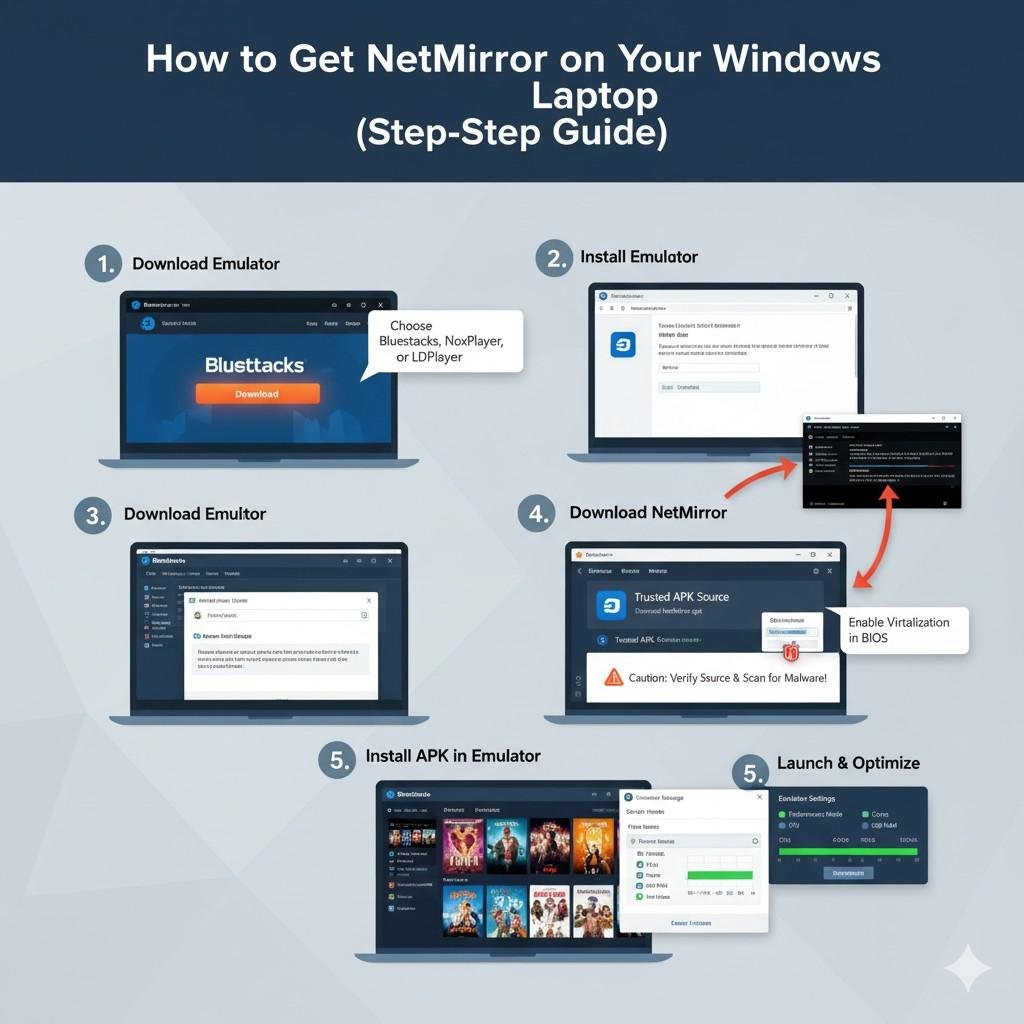
Leave a Reply