How to Install NetMirror on Firestick
Your Complete Step-by-Step Guide (2025)
Welcome to our comprehensive guide on how to install NetMirror on your Firestick. In the ever-expanding world of streaming entertainment, NetMirror has emerged as a powerful and popular application, offering a vast library of movies, TV shows, and even live TV channels, all for free. This guide will walk you through the entire process, from preparing your Firestick to installing the app and troubleshooting common issues. By the end of this tutorial, you’ll be ready to unlock a world of entertainment on your Firestick.
What is NetMirror?
NetMirror is a free streaming application that provides access to a wide range of content, including movies, TV shows, and live TV channels. The app has gained popularity due to its user-friendly interface, extensive content library, and the fact that it’s completely free to use. NetMirror supports high-definition streaming and offers content from multiple OTT platforms, making it a versatile choice for cord-cutters and streaming enthusiasts.
Key Features of NetMirror
Free Streaming: Access thousands of movies and TV shows without any subscription fees.
HD Quality: Enjoy content in high-definition for a superior viewing experience.
Multi-Platform Support: Stream content from Netflix, Prime Video, Disney+ Hotstar, and over 50 other OTT platforms.
User-Friendly Interface: Navigate easily through the app’s intuitive design.
Regular Updates: The app is frequently updated with new content and features.
Prerequisites: Preparing Your Firestick for NetMirror
Before we dive into the installation process, there are a few essential prerequisites you need to take care of. These steps are necessary to allow the installation of third-party applications like NetMirror on your Firestick. The Amazon Firestick, by default, restricts the installation of applications from outside the Amazon Appstore for security reasons. However, by enabling a few settings, you can safely install apps like NetMirror.
Enabling Developer Options and Apps from Unknown Sources
The first step in preparing your Firestick is to enable the installation of apps from unknown sources. This is a crucial step that allows you to install applications that are not available in the Amazon Appstore. Follow these steps carefully:
From your Firestick’s home screen, navigate to Settings using your remote control.
Select My Fire TV from the Settings menu.
Choose About from the My Fire TV menu.
Highlight Fire TV Stick and press the select button on your remote 7 times. You’ll see a message at the bottom of the screen confirming that you are now a developer.
Go back to the My Fire TV menu, and you will now see Developer Options. Select it.
Turn on Apps from Unknown Sources. A warning message will appear; simply click Turn On to proceed.
⚠️ Important Security Note
Enabling “Apps from Unknown Sources” allows you to install applications from outside the Amazon Appstore. While this is necessary for installing NetMirror, always ensure you download apps from trusted sources to avoid security risks.
Installing the Downloader App
The Downloader app is a crucial tool for installing third-party applications on your Firestick. It allows you to download files from the internet directly onto your device. This app is available in the Amazon Appstore and is completely free. If you don’t already have it, here’s how to install it:
From the Firestick home screen, go to Find and then select Search.
Type in “Downloader” using the on-screen keyboard and select it from the search results.
Choose the Downloader app (it has an orange icon with a white downward arrow).
Click Get or Download to install the app. Wait for the installation to complete.
Once installed, click Open to launch the Downloader app.
When prompted, select Allow to grant the necessary permissions for the app to function properly. Click OK on any subsequent prompts.
✓ Prerequisites Complete!
Congratulations! You’ve successfully prepared your Firestick for the NetMirror installation. You’ve enabled Developer Options, allowed apps from unknown sources, and installed the Downloader app. You’re now ready to proceed with the main installation process.
Step-by-Step Guide: How to Install NetMirror on Firestick
With the prerequisites out of the way, you’re now ready to install NetMirror on your Firestick. This is the main part of the tutorial, and we’ll guide you through each step with clear instructions. The entire process should take no more than 5-10 minutes.
Launch the Downloader App that you installed in the previous section. You can find it in your Apps & Channels section on the Firestick home screen.
On the Downloader home screen, you’ll see a URL field. Click on it to activate the on-screen keyboard. Enter the following code: 730116 and click Go. This code will redirect you to the download page for NetMirror.
💡 Alternative Method
If the code doesn’t work, you can also try entering the URL bit.ly/fsh-downloads instead. This will take you to a page where you can select NetMirror from a list of available apps.
The NetMirror APK file will now begin to download. You’ll see a progress bar indicating the download status. Wait for the download to complete. This usually takes less than a minute, depending on your internet speed.
Once the download is finished, a new window will appear, prompting you to install the application. Click Install at the bottom right corner of the screen.
After the installation is complete, you’ll have the option to either Open the app or click Done. We recommend clicking Done for now, as we’ll clean up the installation file first.
You’ll be taken back to the Downloader app, where you’ll be prompted to delete the APK file. It’s a good idea to click Delete to free up space on your Firestick. Confirm the deletion by clicking Delete again.
Congratulations! You have successfully installed NetMirror on your Firestick. You can find the app in your Apps & Channels section on the Firestick home screen. Simply navigate to it and launch the app to start streaming.
Troubleshooting Common Issues
Even with a straightforward installation process, you might encounter some issues. Don’t worry—most problems have simple solutions. Here are a few common problems and their solutions to help you get NetMirror up and running smoothly:
“Problem Parsing the Package” Error
Problem: You see an error message that says “There was a problem parsing the package” during installation.
Solution: This error usually means the downloaded APK file is corrupted or incomplete. Here’s what you can do:
- Clear the Downloader’s cache: Go to Settings > Applications > Manage Installed Applications > Downloader > Clear cache.
- Try downloading the file again using the same code or URL.
- If the problem persists, the download source might be temporarily unavailable. Wait a few hours and try again.
- Ensure your Firestick has enough storage space. Delete unnecessary apps or files to free up space.
NetMirror is Not Working or Buffering
Problem: The app isn’t working correctly, or videos are buffering excessively.
Solution: Try these troubleshooting steps:
- Clear the app cache: Go to Settings > Applications > Manage Installed Applications > NetMirror > Clear cache.
- Restart your Firestick: A simple restart can often resolve many issues. Go to Settings > My Fire TV > Restart.
- Check your internet connection: Ensure your Firestick has a stable internet connection. If possible, connect via Ethernet for a more stable connection.
- Close background apps: Close any apps running in the background that might be consuming bandwidth.
- Adjust video resolution: In the NetMirror app settings, try lowering the video resolution to 1080p or 720p if you’re experiencing buffering.
- Update the app: Make sure you’re using the latest version of NetMirror (v3.0 as of 2025).
NetMirror App Not Appearing in Apps Section
Problem: You’ve installed NetMirror, but it’s not showing up in your Apps & Channels section.
Solution: Try these steps:
- Restart your Firestick: Sometimes, a restart is needed for newly installed apps to appear.
- Check “Your Apps & Channels”: Scroll all the way to the right in the Apps & Channels section. Newly installed apps typically appear at the end.
- Reinstall the app: If the app still doesn’t appear, try uninstalling and reinstalling it using the same steps.
Downloader Code Not Working
Problem: The Downloader code 730116 is not working or redirecting to an error page.
Solution: Try these alternatives:
- Use the alternative URL:
bit.ly/fsh-downloads - Try a different Downloader code:
5986819(note: this may be an older version) - Visit the official NetMirror website directly:
netmirror.app - Check if the download source is temporarily down and try again later.
| Issue | Possible Cause | Solution |
|---|---|---|
| Parsing Error | Corrupted APK file | Clear cache and re-download |
| Buffering | Slow internet connection | Use Ethernet or lower resolution |
| App Not Appearing | Installation not complete | Restart Firestick |
| Code Not Working | Source temporarily down | Try alternative URL or wait |
NetMirror vs. Other Streaming Apps
To help you understand how NetMirror compares to other popular streaming apps, we’ve created a comparison table. This will give you a better idea of what makes NetMirror unique and whether it’s the right choice for your streaming needs.
| Feature | NetMirror | Kodi | Cinema HD | Stremio |
|---|---|---|---|---|
| Cost | Free | Free | Free | Free |
| Content Library | Extensive (50+ OTT platforms) | Extensive (with add-ons) | Large | Moderate |
| User Interface | User-friendly | Complex | User-friendly | User-friendly |
| HD Streaming | Yes | Yes | Yes | Yes |
| Ease of Installation | Easy | Moderate | Easy | Easy |
| Regular Updates | Yes | Yes | Yes | Yes |
Is NetMirror Safe and Legal?
This is a common question among users considering third-party streaming apps. The safety and legality of NetMirror depend on several factors, and it’s important to understand the implications before using the app.
Safety Concerns
From a safety perspective, NetMirror itself is generally considered safe to install, as long as you download it from a trusted source. The APK files referenced in this guide have been checked for viruses and malware. However, as with any third-party app, there are some risks to be aware of:
- Download from trusted sources: Always download NetMirror from reputable websites or use verified Downloader codes.
- Use a VPN: Consider using a VPN (Virtual Private Network) to protect your privacy and encrypt your internet traffic while streaming.
- Keep your Firestick updated: Ensure your Firestick’s operating system is up to date to benefit from the latest security patches.
Legal Considerations
The legality of using NetMirror is more complex. NetMirror provides access to content from various sources, and not all of this content may be legally licensed for distribution in your region. Here’s what you need to know:
- Content licensing: NetMirror aggregates content from multiple sources, and it’s unclear whether all of this content is properly licensed.
- Regional laws: The legality of streaming copyrighted content varies by country and region. In some jurisdictions, streaming copyrighted content without permission is illegal.
- User responsibility: As a user, you are responsible for ensuring that your use of NetMirror complies with local laws and regulations.
- Public domain content: To stay on the safe side, consider streaming only content that is available in the public domain or that you have the right to access.
We recommend doing your due diligence and understanding the legal implications of using NetMirror in your region. If you’re unsure, consult with a legal professional or stick to officially licensed streaming services.
Tips for Getting the Most Out of NetMirror
Now that you have NetMirror installed on your Firestick, here are some tips to enhance your streaming experience and get the most out of the app:
1. Use a VPN for Privacy
A VPN encrypts your internet traffic and hides your IP address, providing an extra layer of privacy and security. This is especially important when using third-party streaming apps. Popular VPN options for Firestick include NordVPN, ExpressVPN, and Surfshark.
2. Optimize Your Internet Connection
For the best streaming experience, ensure you have a stable and fast internet connection. If possible, connect your Firestick via Ethernet rather than Wi-Fi. A minimum speed of 10 Mbps is recommended for HD streaming.
3. Clear Cache Regularly
Over time, the NetMirror app can accumulate cache files that may slow down performance. Clear the cache regularly by going to Settings > Applications > Manage Installed Applications > NetMirror > Clear cache.
4. Keep the App Updated
NetMirror is regularly updated with new features and bug fixes. Check for updates periodically to ensure you’re using the latest version. You can do this by visiting the same download source and reinstalling the app if a newer version is available.
5. Explore the Content Library
NetMirror offers a vast library of content from over 50 OTT platforms. Take some time to explore different categories and discover new movies and shows. The app’s search function makes it easy to find specific titles.
Frequently Asked Questions (FAQs)
Q: Is NetMirror free to use?
A: Yes, NetMirror is completely free to use. There are no subscription fees or hidden costs.
Q: Can I use NetMirror on devices other than Firestick?
A: Yes, NetMirror is available for Android devices, Android TV, and other platforms. The installation process may vary slightly depending on the device.
Q: Do I need to create an account to use NetMirror?
A: No, NetMirror does not require you to create an account. You can start streaming immediately after installation.
Q: What should I do if NetMirror stops working?
A: Try clearing the app cache, restarting your Firestick, and checking your internet connection. If the problem persists, you may need to reinstall the app or wait for a new update.
Q: Is it safe to use NetMirror without a VPN?
A: While it’s possible to use NetMirror without a VPN, we strongly recommend using one to protect your privacy and security, especially when streaming content from third-party sources.
Summary and Conclusion
Installing NetMirror on your Firestick is a simple process that can significantly enhance your streaming experience. By following the steps in this comprehensive guide, you can easily install the app and gain access to a vast library of free entertainment, including movies, TV shows, and live TV channels from over 50 OTT platforms.
We’ve covered everything from the prerequisites—enabling Developer Options and installing the Downloader app—to the step-by-step installation process and troubleshooting common issues. We’ve also discussed the safety and legal considerations of using NetMirror, as well as tips for optimizing your streaming experience.
Remember to always be cautious when installing third-party applications and ensure you are using a reliable download source. Consider using a VPN to protect your privacy and encrypt your internet traffic while streaming. Keep your Firestick and apps updated to benefit from the latest features and security patches.
NetMirror offers a compelling alternative to traditional streaming services, providing access to a wide range of content without the need for expensive subscriptions. Whether you’re a cord-cutter looking to save money or simply want to explore new streaming options, NetMirror is worth considering.
✓ Ready to Start Streaming?
You now have all the information you need to install and use NetMirror on your Firestick. Follow the steps outlined in this guide, and you’ll be enjoying your favorite movies and shows in no time. Happy streaming!
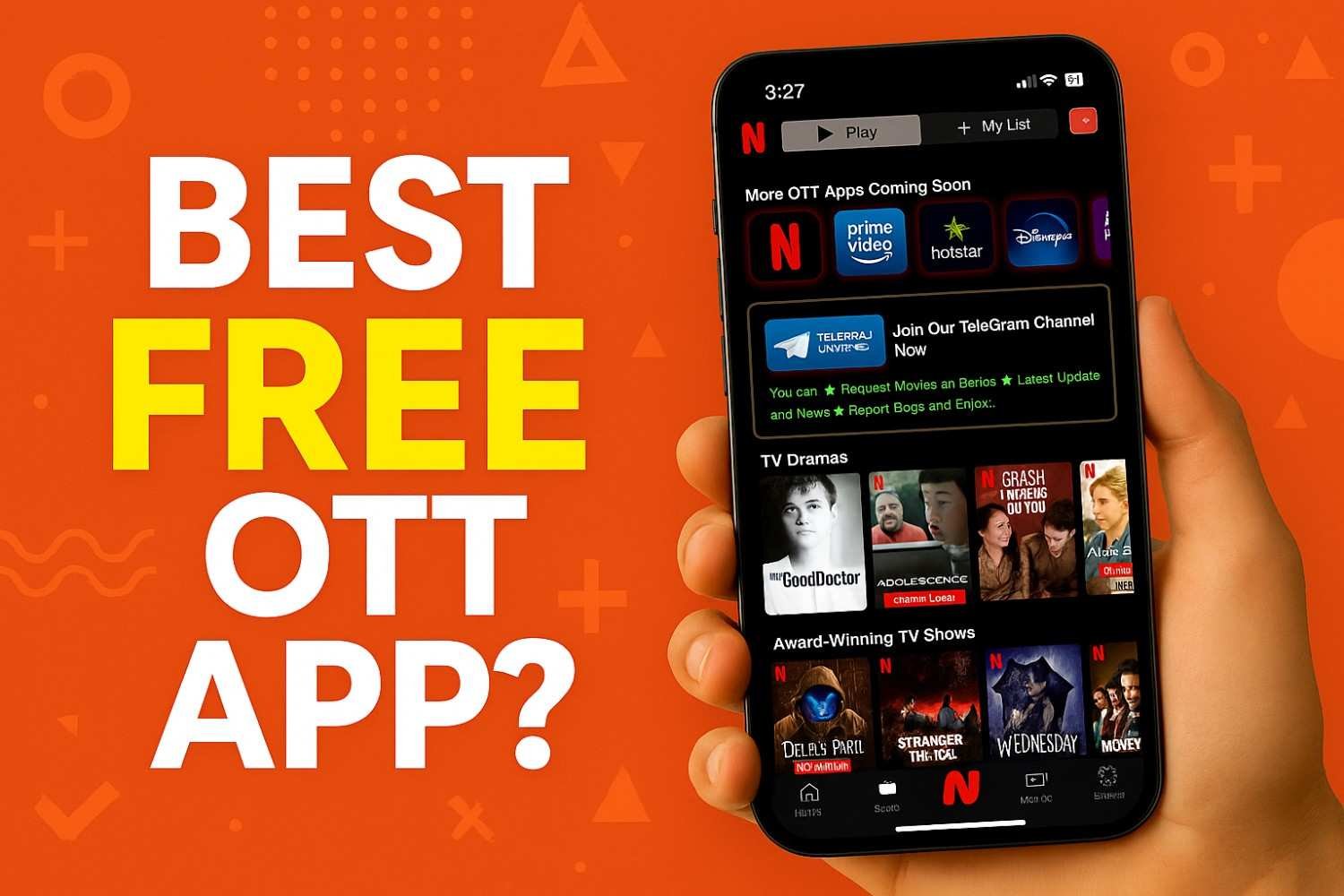
Leave a Reply