NetMirror App Not Working (2025): 21 Proven Fixes, FAQs, and Pro Tips
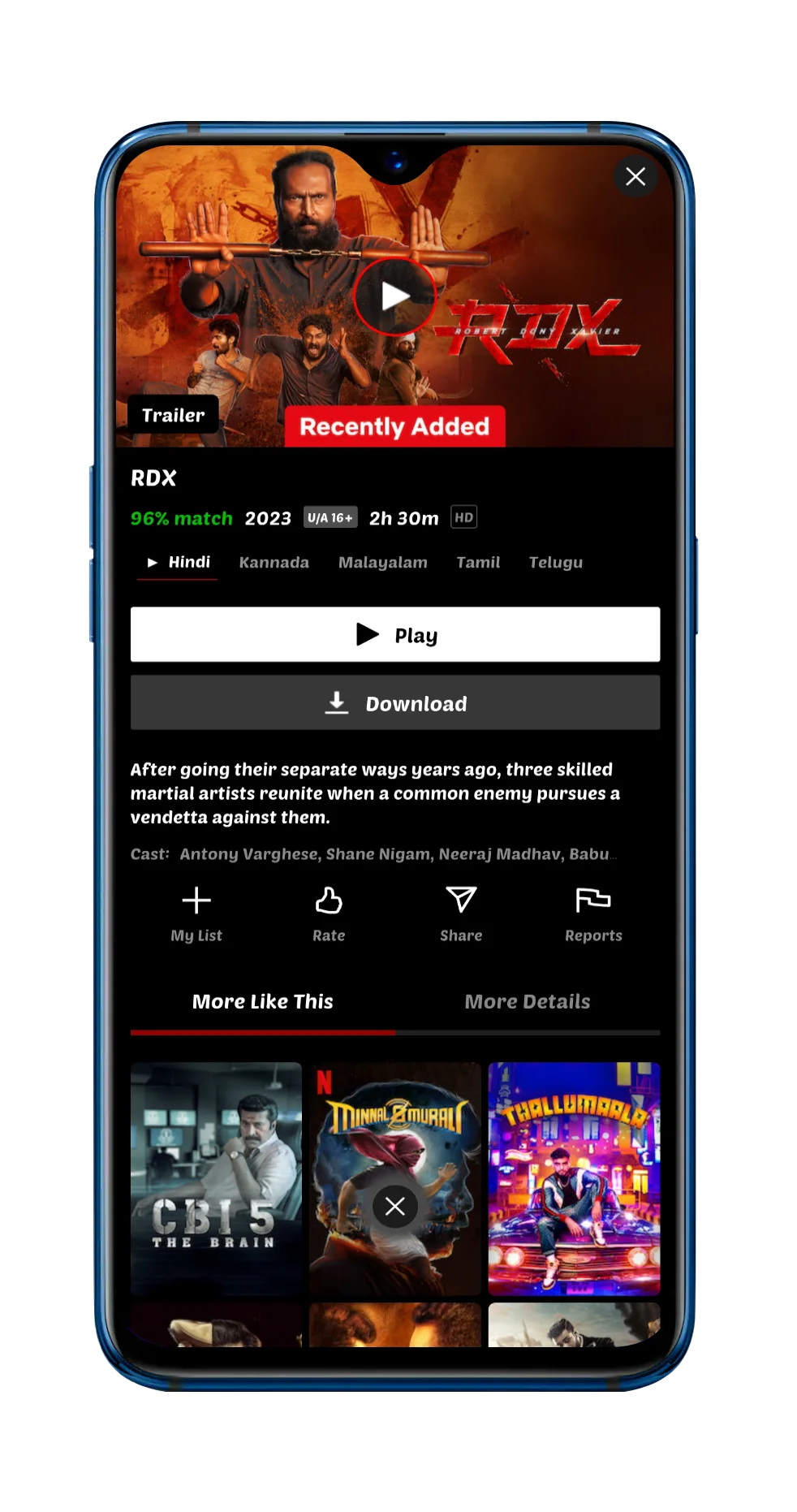
- If NetMirror won’t load, first toggle Airplane Mode, then restart your device and router.
- Clear app cache/data, re‑install the latest APK, and ensure time/date & DNS are correct.
- Try switching mobile data ↔ Wi‑Fi, disable VPN/Proxy/Ad‑blockers, and whitelist NetMirror.
- On Fire TV/Android TV: force stop, clear cache, check storage, and update WebView/Play Services.
- Still stuck? See the FAQ and the 10‑minute Fix‑it Checklist.
NetMirror App Not Working? Here’s what’s really happening
If you’ve searched “netmirror app not working”, you’re likely facing one of a few predictable issues: the app won’t open, gets stuck on a loading screen, streams buffer forever, or playback errors pop up mid‑show. The good news? Almost all of these are fixable at home in a few minutes.
This guide covers Android phones/tablets, Fire TV/Firestick, and Android TV. We’ll keep the steps short, the language simple, and the fixes effective. You’ll also see performance tips for India‑based ISPs (Jio, Airtel, BSNL, etc.) and data‑saving tweaks that don’t ruin video quality.
Common symptoms & quick diagnosis
Startup & Crash
- App closes immediately or freezes on splash screen
- Black screen, then home screen returns
- “App not installed” / “Parse error” on install
Playback & Streaming
- Endless spinner / buffering every few seconds
- “Cannot play this link” or “No stream available”
- Audio out of sync, HDR washed out, or random stutters
Account & Network
- “Network error” despite internet working elsewhere
- Works on mobile data but not Wi‑Fi (or vice‑versa)
- App blocked by firewall, DNS, VPN, or ad‑blocker
TV & Remote
- Fire TV “out of storage” / app keeps closing
- Android TV navigation broken or WebView outdated
- 4K streams drop to 480p or fail on older TVs
Why NetMirror stops working (root causes)
- Outdated app build: Android WebView/Play Services updates can break older versions.
- Network filtering: ISP DNS, VPNs, proxies, or ad‑blockers silently block streams or APIs.
- Corrupt cache/data: Failed updates or lack of storage leads to crashes and blank screens.
- Date/time mismatch: SSL/DRM handshakes fail when device time is wrong.
- Underpowered devices: Low RAM or thermal throttling on entry‑level phones/TV sticks causes stutter and app kills.
- HDCP/DRM limits: Some TVs/cables/ports don’t support protected 1080p/4K playback.
Step‑by‑step fixes (Android • Fire TV • Android TV)
Universal quick fixes (do these first)
- Toggle Airplane Mode 10 seconds → off. Then restart your phone/TV and your router.
- Switch network: try mobile data ↔ Wi‑Fi. Create a hotspot from another phone if possible.
- Disable VPN/Proxy/Private DNS/Ad‑blocker for a test. Whitelist NetMirror in any firewall app.
- Check date & time: set to “Automatic (Network‑provided)”.
- Free up 500 MB+ storage. Aim for 10% free space on TV sticks.
Android phones & tablets
- Force stop NetMirror → Storage & cache → Clear cache (then re‑test). If needed, Clear storage.
- Open Play Store → update Android System WebView and Google Chrome.
- Re‑install the latest NetMirror APK (uninstall → reboot → fresh install).
- Try a different player engine inside NetMirror (if available): Exo/Media3 → Software/Hardware decoder toggle.
- Reset network settings (note Wi‑Fi passwords): Settings → System → Reset options → Reset Wi‑Fi, mobile & Bluetooth.
Fire TV / Firestick
- Force Stop NetMirror → Clear Cache (avoid clearing data unless needed).
- Settings → Applications → Manage Installed Applications → verify Free Storage ≥ 500 MB.
- Update Appstore & System firmware; reboot the stick (long‑press Select + Play).
- Restart your router. If on 2.4 GHz, try 5 GHz; keep the stick away from the TV’s USB power—use the adapter.
- If sideloaded, re‑install the latest build via Downloader app. Enable Install unknown apps.
Android TV (Mi TV, OnePlus, Sony, Shield, etc.)
- Settings → Apps → Show system apps → Update/clear Android System WebView and Google Play services.
- Force stop NetMirror → clear cache → reboot TV. Ensure ≥ 1 GB free storage.
- Use a LAN cable or 5 GHz Wi‑Fi; avoid crowded 2.4 GHz channels.
- Check HDMI port, cable quality, and HDCP 2.2+ for 4K playback.
- Re‑install latest NetMirror TV build; avoid older forks or modded variants.
- Removes corrupt cache/config quickly
- Ensures latest compatibility fixes
- Often fixes playback without deeper tweaks
- You may lose app settings/history
- Requires re‑login or re‑set preferences
- Needs stable network to re‑fetch libraries
Network & DNS optimization (buffering/lag)
Choppy playback is almost always a network quality problem, not just “speed.” Focus on stability and latency:
- Switch DNS: Try your ISP default vs. public DNS (Cloudflare 1.1.1.1, Google 8.8.8.8). Avoid custom DNS that blocks tracking/CDNs.
- Turn off VPN/Proxy: Many VPN endpoints throttle or block media CDNs; test without it.
- Router reboot & placement: Reboot weekly. Keep router high, centrally placed, away from microwaves/metal.
- 2.4 vs 5 GHz: Use 5 GHz for TV/phone near router; use 2.4 GHz only for long range.
- Cap background traffic: Pause large downloads, cloud backups, or other streams while testing.
- Hotspot A/B test: Create a hotspot from another phone—if NetMirror works there, the issue is your Wi‑Fi/ISP.
Performance tuning & storage cleanup
Low storage and background apps kill streaming performance. Here’s a quick tune‑up:
- Free up space: uninstall unused apps; clear downloads/temp folders.
- In NetMirror, lower default quality one step (e.g., from 1080p → 720p) to test stability.
- Disable battery savers that restrict background data or CPU.
- Keep device cool: avoid thick TV cabinets; use proper power adapters.
- Update device firmware; older Android builds sometimes break WebView or codecs.
| Device | Ideal Connection | Suggested Quality | Notes |
|---|---|---|---|
| Entry‑level phone (2–3 GB RAM) | 5 GHz Wi‑Fi | 720p | Close other apps; avoid screen recording while streaming |
| Mid‑range phone (6–8 GB) | 5 GHz Wi‑Fi | 1080p | Enable hardware decode |
| Fire TV Stick (Lite/Gen 2) | 5 GHz Wi‑Fi | 720p–1080p | Keep ≥ 500 MB free |
| Android TV Box (2 GB RAM) | LAN cable | 1080p | Update WebView/Play services |
| High‑end TV Box (Shield/4 GB+) | LAN cable | 4K | Use certified HDMI & HDCP 2.2+ |
10‑Minute Fix‑It Checklist (HowTo)
- Restart phone/TV and router; toggle Airplane Mode.
- Switch network (mobile ↔ Wi‑Fi); disable VPN/Proxy/Private DNS.
- Set date/time to Automatic.
- Force stop NetMirror → Clear cache; ensure ≥ 500 MB free storage.
- Update Android System WebView & Google Play services/Chrome.
- Re‑install the latest official NetMirror build; reopen.
- Try alternate player/decoder; reduce default quality one step.
- Test on another network/hotspot to isolate ISP/router issues.
- Check HDMI/HDCP (for 4K TVs) and use 5 GHz or LAN if possible.
- Still broken? See FAQ or contact support with logs/device info.
FAQ: NetMirror Not Working (2025)
1) Why does NetMirror keep buffering?
Usually unstable network quality (high latency/jitter), not just speed. Switch to 5 GHz or LAN, disable VPN/Proxy/Private DNS, and pause background downloads. Try a different DNS (1.1.1.1/8.8.8.8) and re‑test.
2) NetMirror shows “Network error”, but internet works—why?
Something in the path (VPN, firewall, DNS filter, ISP routing) is blocking specific CDNs/APIs. Test mobile data vs Wi‑Fi, hotspot from another phone, or change DNS to confirm.
3) App crashes on launch. What’s the fix?
Force stop → clear cache; update Android System WebView & Play services; ensure storage is free; then reinstall the latest NetMirror build. Reboot once after install.
4) Can I use NetMirror with a VPN?
You can test it, but many endpoints throttle media/CDNs. If streams fail with VPN on, try without it or use a faster server closer to your region.
5) Video plays but audio is out of sync.
Switch player engine/decoder, reduce resolution one step, and close background apps. On TVs, update firmware and WebView.
6) Firestick says “App out of space”.
Delete unused apps, clear caches, and keep ≥ 500 MB free. Move photos/downloads to cloud or USB. Reboot the stick.
7) Streams won’t play on my old TV.
4K/HDR may require HDCP 2.2+ and certified HDMI cables/ports. Try 1080p, different HDMI port, or a cable rated for 18 Gbps.
8) Is NetMirror down right now?
If the app fails across multiple networks/devices at once, it could be a temporary outage. Wait a bit and try again, or check official channels for announcements.
9) Which DNS works best in India?
There’s no universal best. Test ISP default vs Cloudflare (1.1.1.1) vs Google (8.8.8.8). Pick the one that stabilizes latency and reduces packet loss for you.
10) Will reinstalling delete my data?
Clearing cache won’t; clearing storage or uninstalling usually resets settings/history. Export settings if supported.
11) Does Private DNS break streaming?
Sometimes. Ad‑blocking DNS can block APIs or media CDNs. Turn it off to test; if it fixes playback, add allow‑lists.
12) How do I report a bug properly?
Include device model, Android/Fire OS version, app build, exact error message, a short screen recording, and whether it reproduces on another network.
Resources & policy notes
Security & privacy: Only download NetMirror from trusted sources. Avoid modified APKs—they often cause crashes, ads, or worse.
Legal: Respect terms of service and local laws. This guide is for troubleshooting legitimate app issues only.
Author & editorial policy
Edited for accuracy • No affiliate bias • We update significant fixes and screenshots quarterly.
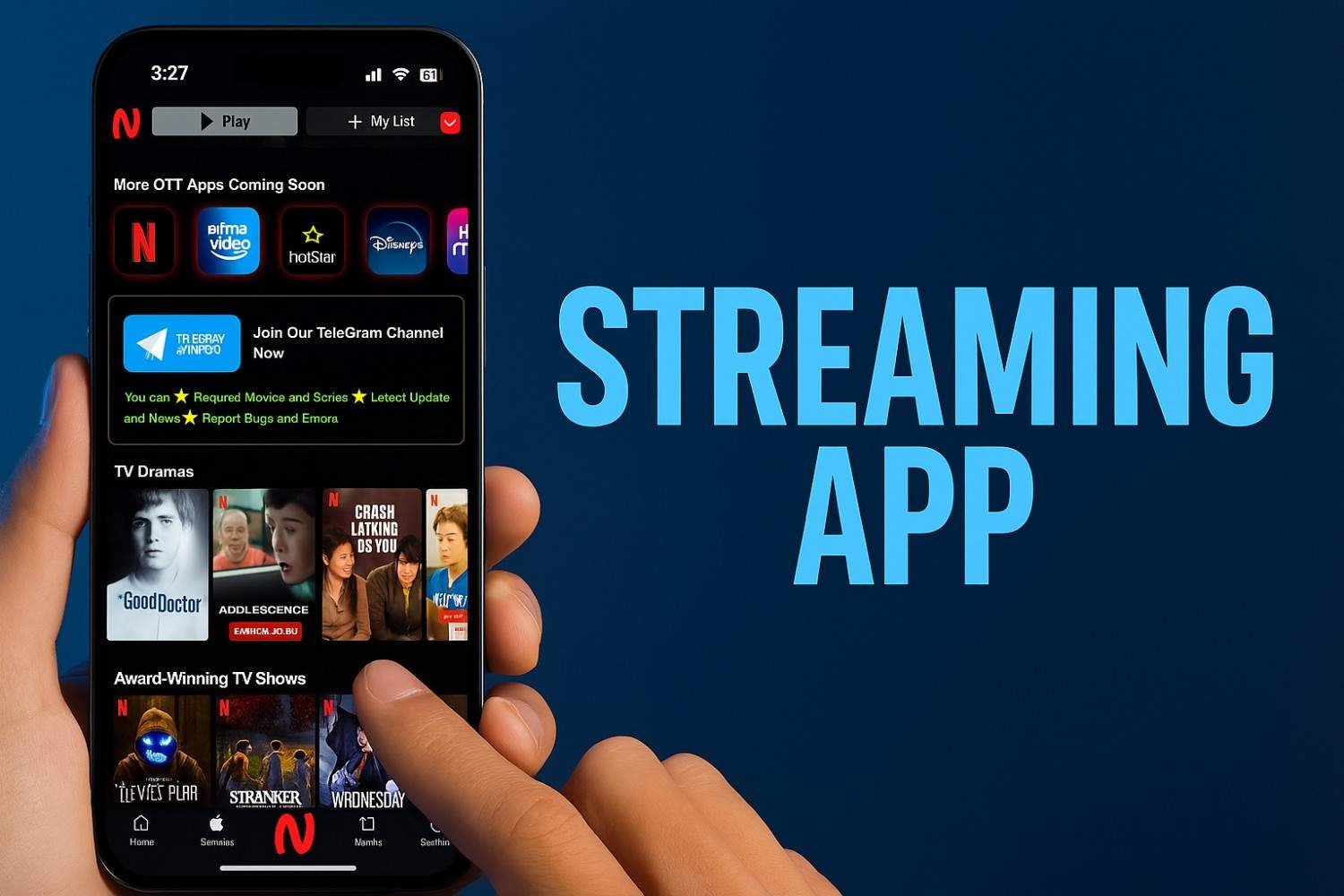
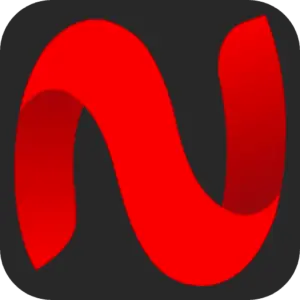
Leave a Reply